The Sidebar Menu
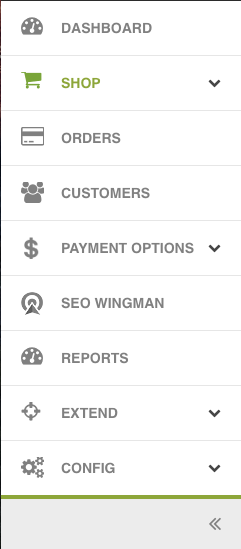
On the left sidebar, you will find the paGO navigation. This menu gives you access to every part of the paGO application in an easy to use, intuitive menu structure.
Shop
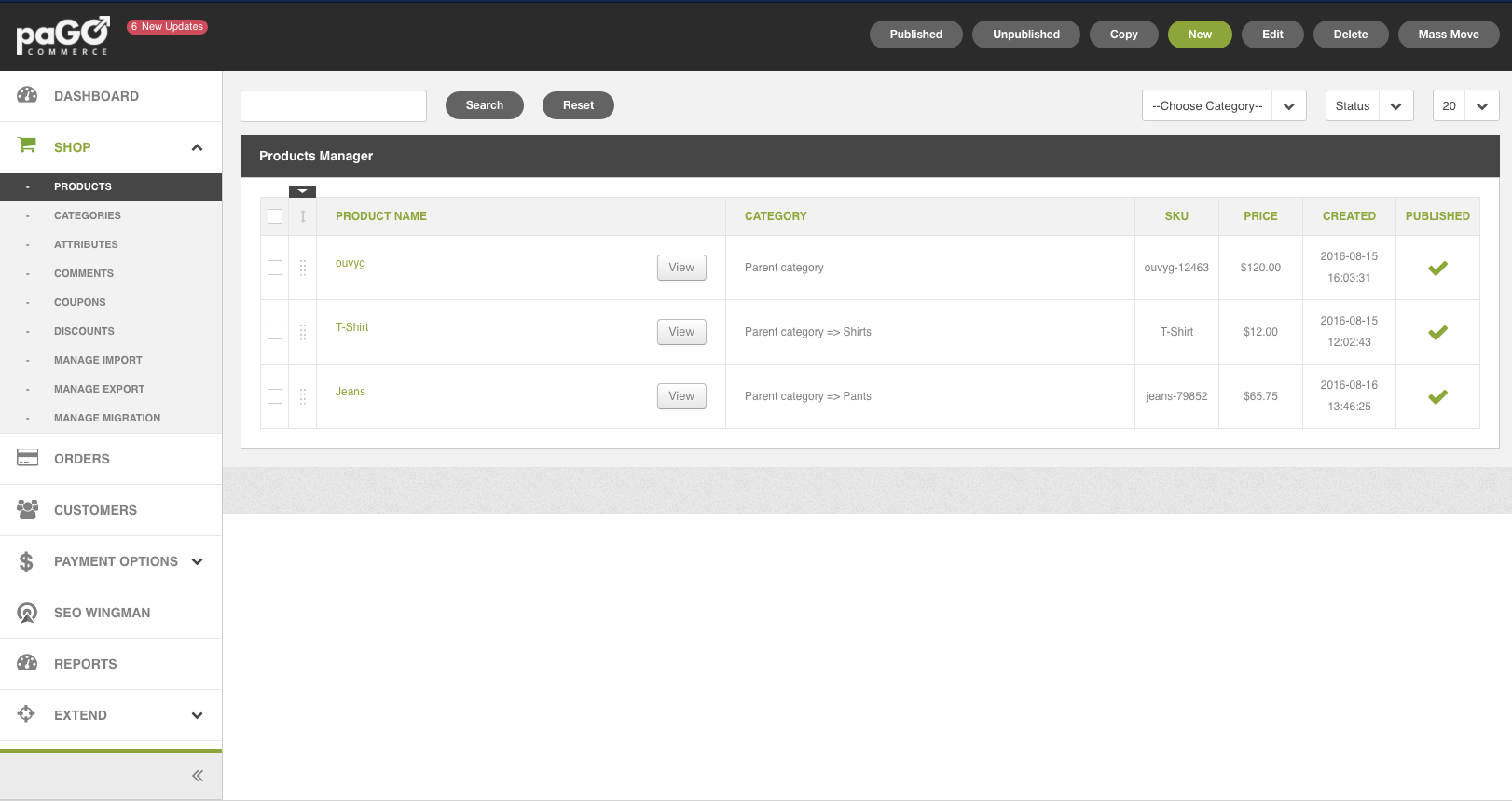
Most of your work will be done within the shop menu. Here you will be able to:
- Create and manage Products
- Create and manage Categories
- Create and manage Product Attributes
- Create and manage Customers
- Manage Comments
- Create coupons and manage discounts
- Import and export products
Order Menu
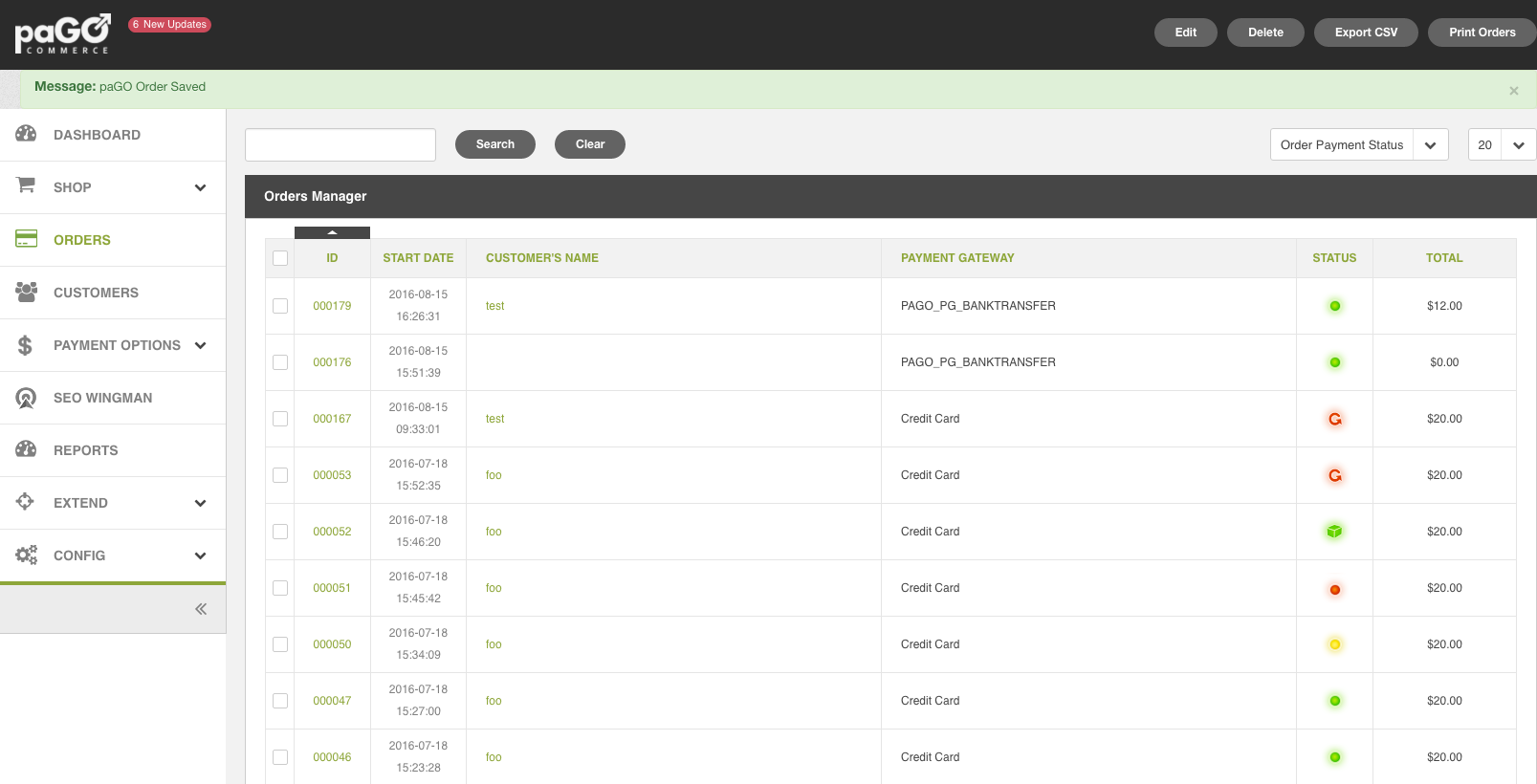
The order menu gives you access to all your past orders. By clicking on an order, you'll have all of the vital information about the order, customer and transaction at your fingertips.
Customer Menu
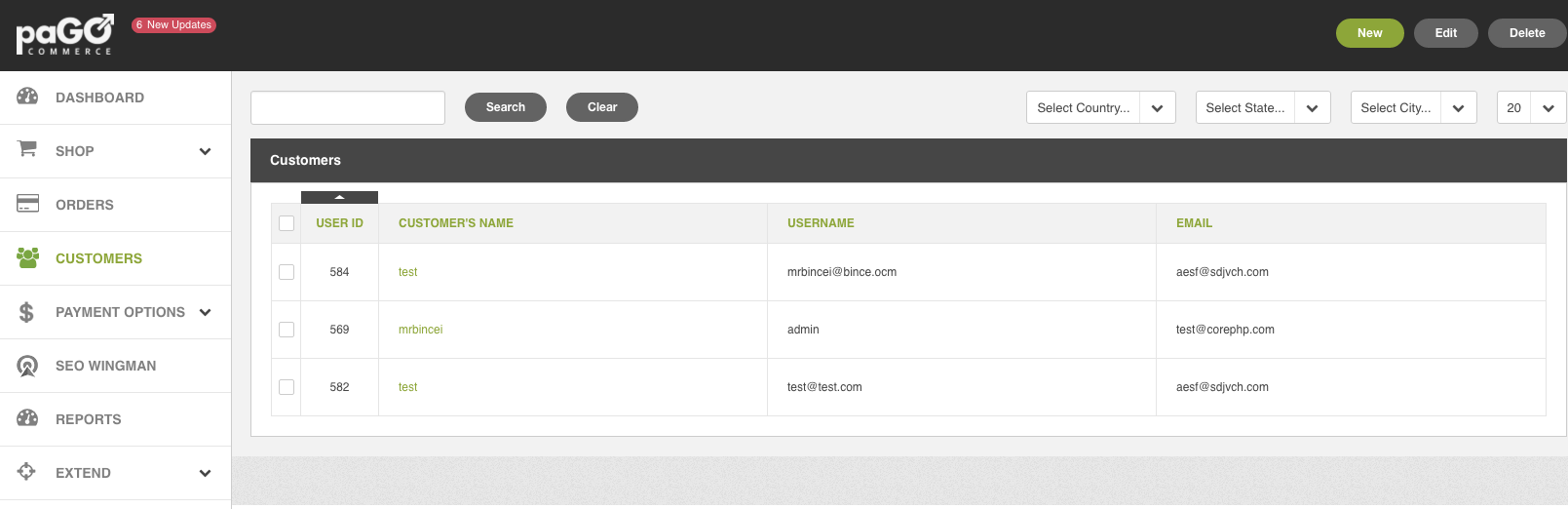
You can access all of your customer's information through the customer menu. Get vital information about each customer such as name, postal address, email address and phone number.
Payment Options
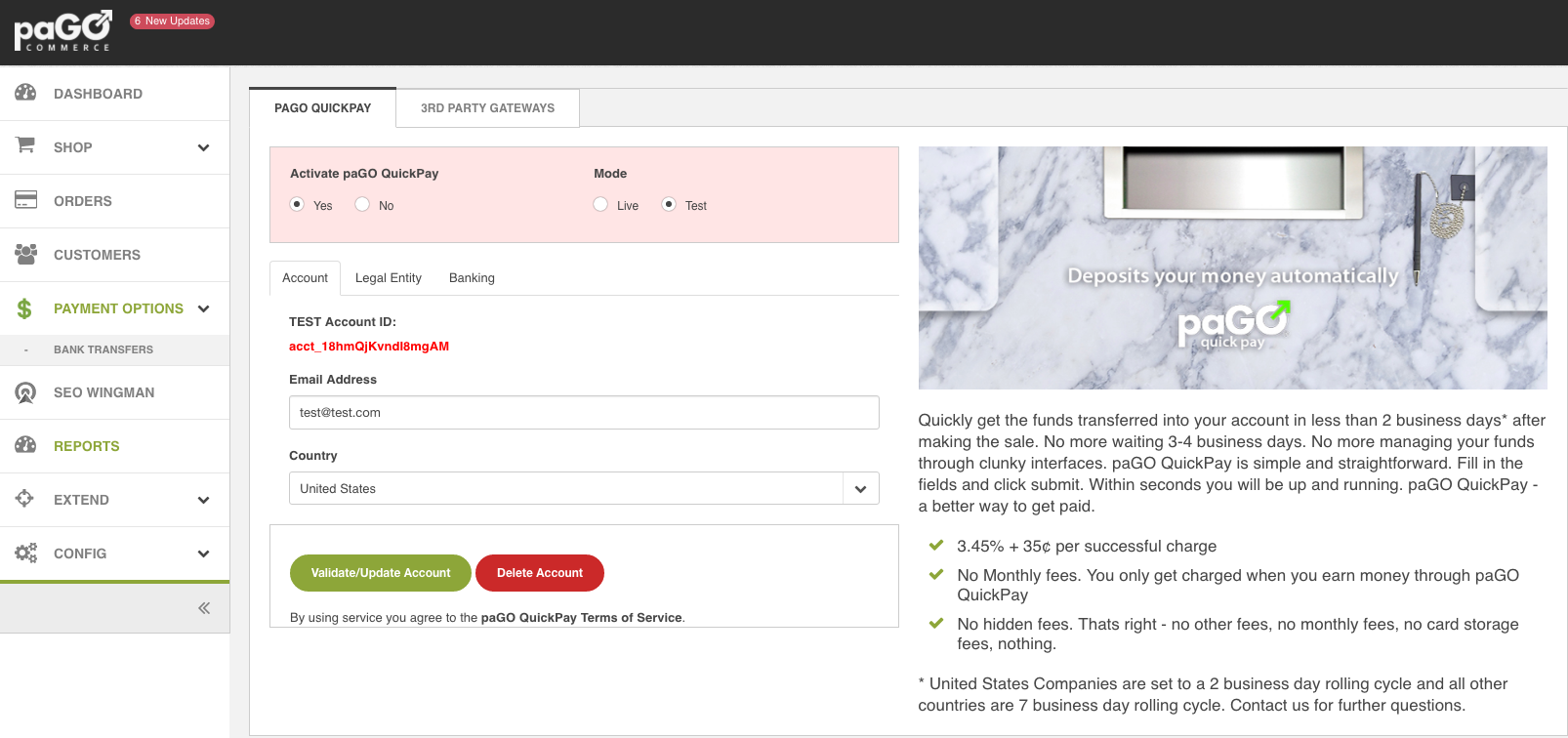 This is where you can sign-up for using the paGO Quickpay payment gateway, and/or setup and use other 3rd party gateways, such as:
This is where you can sign-up for using the paGO Quickpay payment gateway, and/or setup and use other 3rd party gateways, such as:
- 2Checkout
- PayPal - Pro
- PayPal - Express
- Authorize.Net - AIM
SEO Wingman
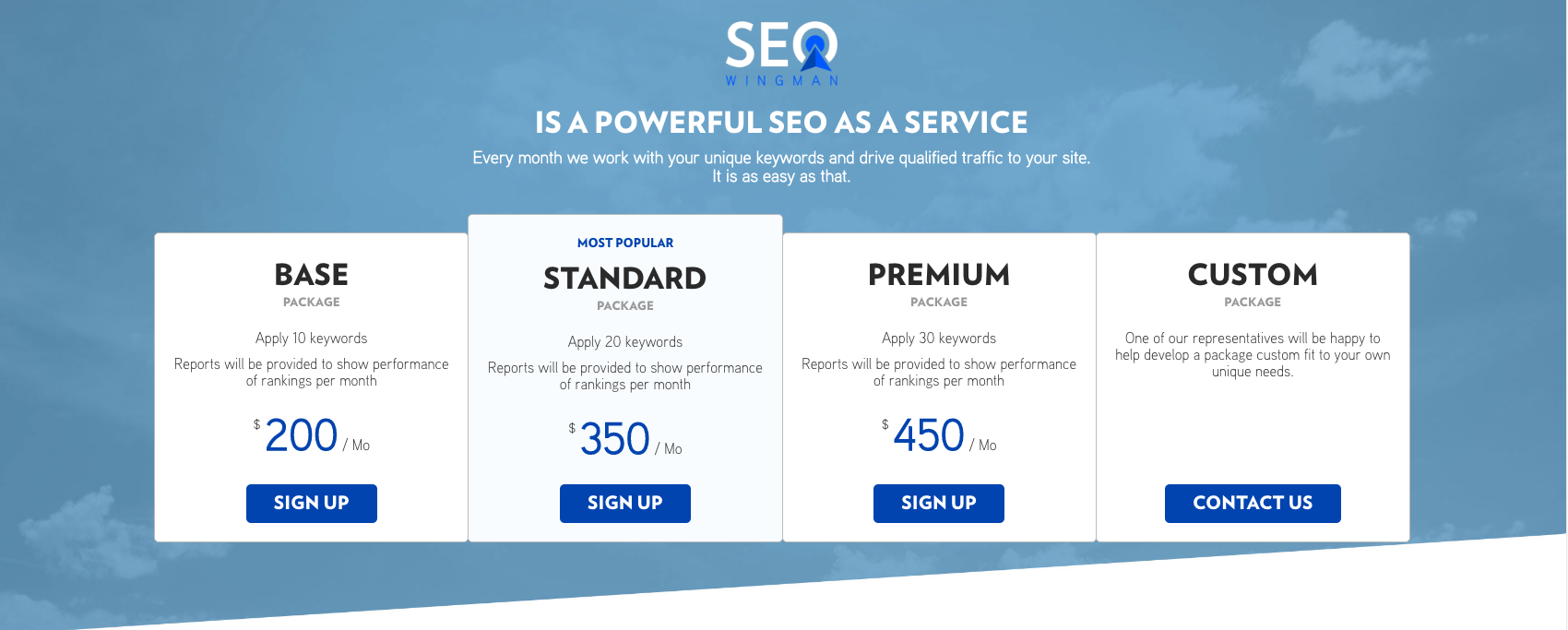 This is where paGO's Search Engine Optimization (SEO) services are provided, and can be signed up for.
This is where paGO's Search Engine Optimization (SEO) services are provided, and can be signed up for.
Reports
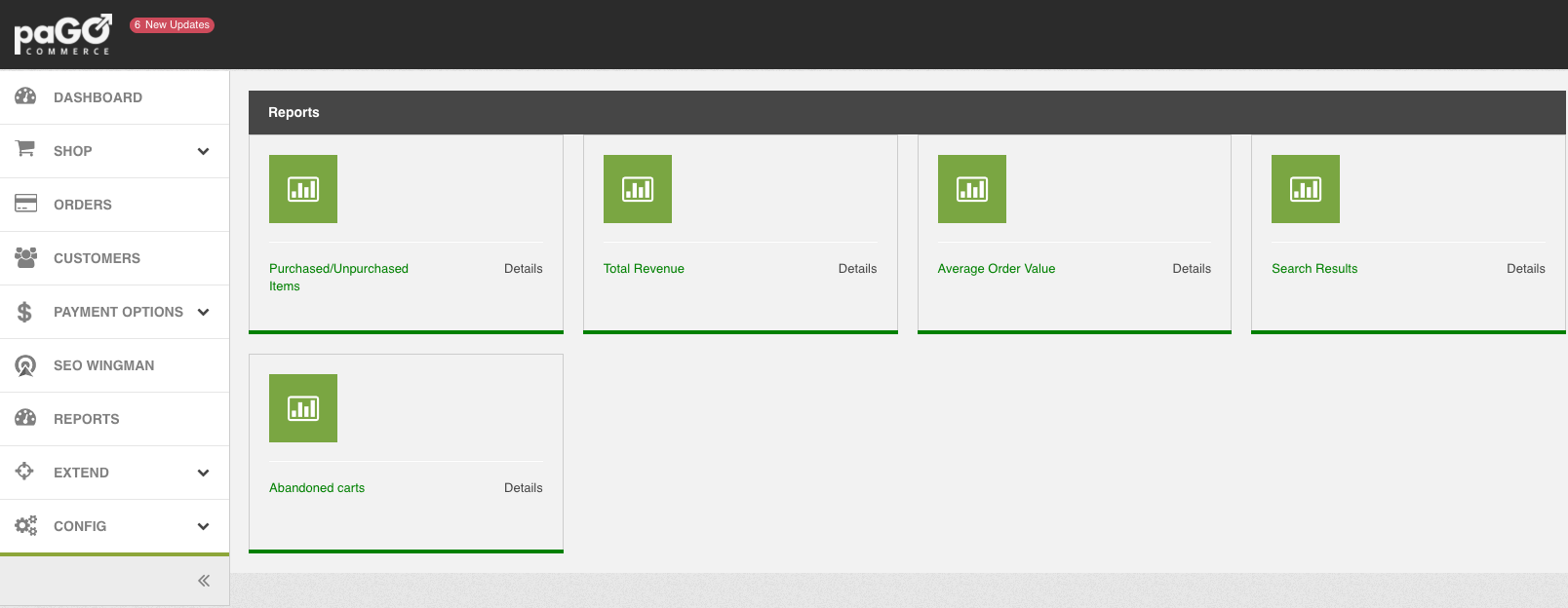 The Reports menu makes it easier to look over your shop, allowing you to overlook:
The Reports menu makes it easier to look over your shop, allowing you to overlook:
- Purchased/Unpurchased Items
- Total Revenue
- Average Order Value
- Search Results
- Abandoned Carts
Extend Menu
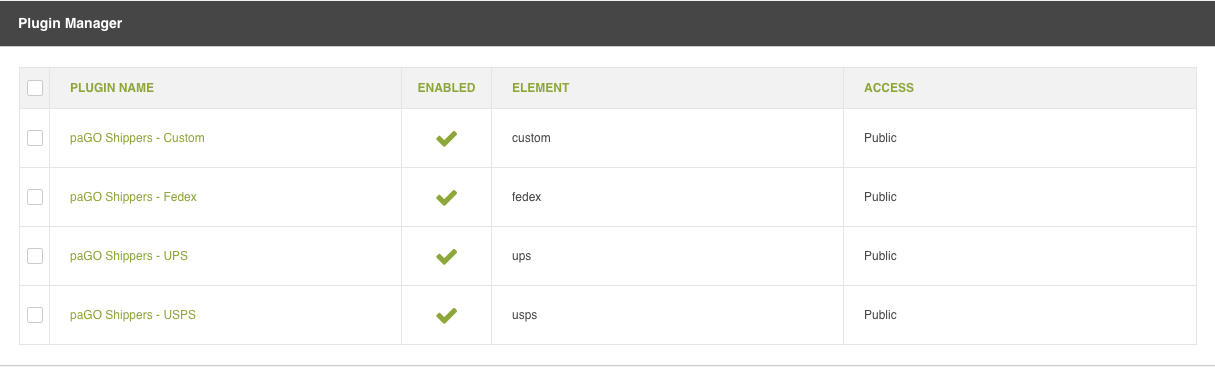
The extend menu is where you can configure additional features such as shipping and security settings.
Configurations
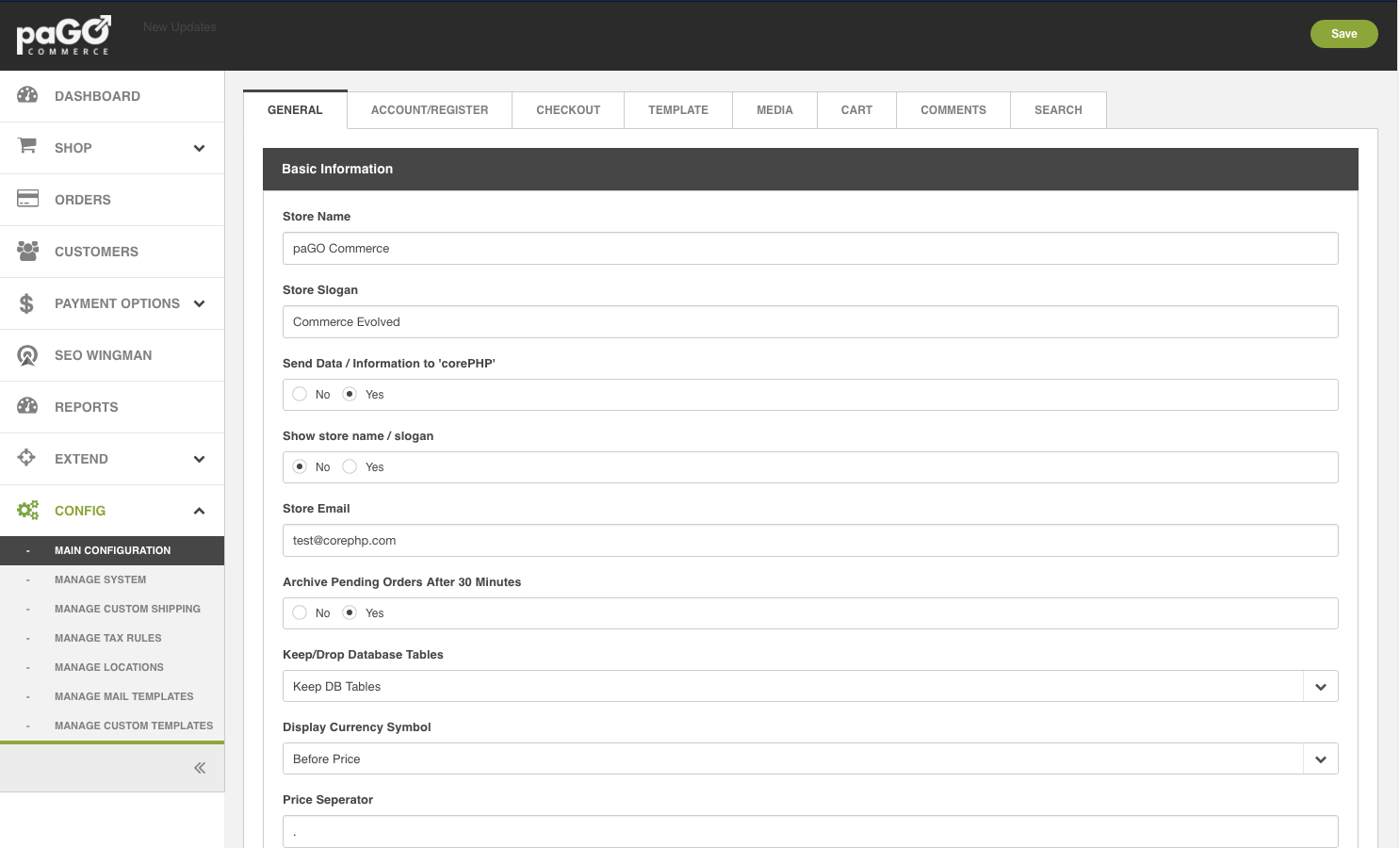
You'll want to spend a bit of time here when you first install paGO; setting everything up. You can configure:
- Main Shop Configuration
- System Configuration
- Custom Shipping Rules
- Tax Rules
- Locations
- E-Mail Templates
- Custom paGO Templates