Main Shop Configuration
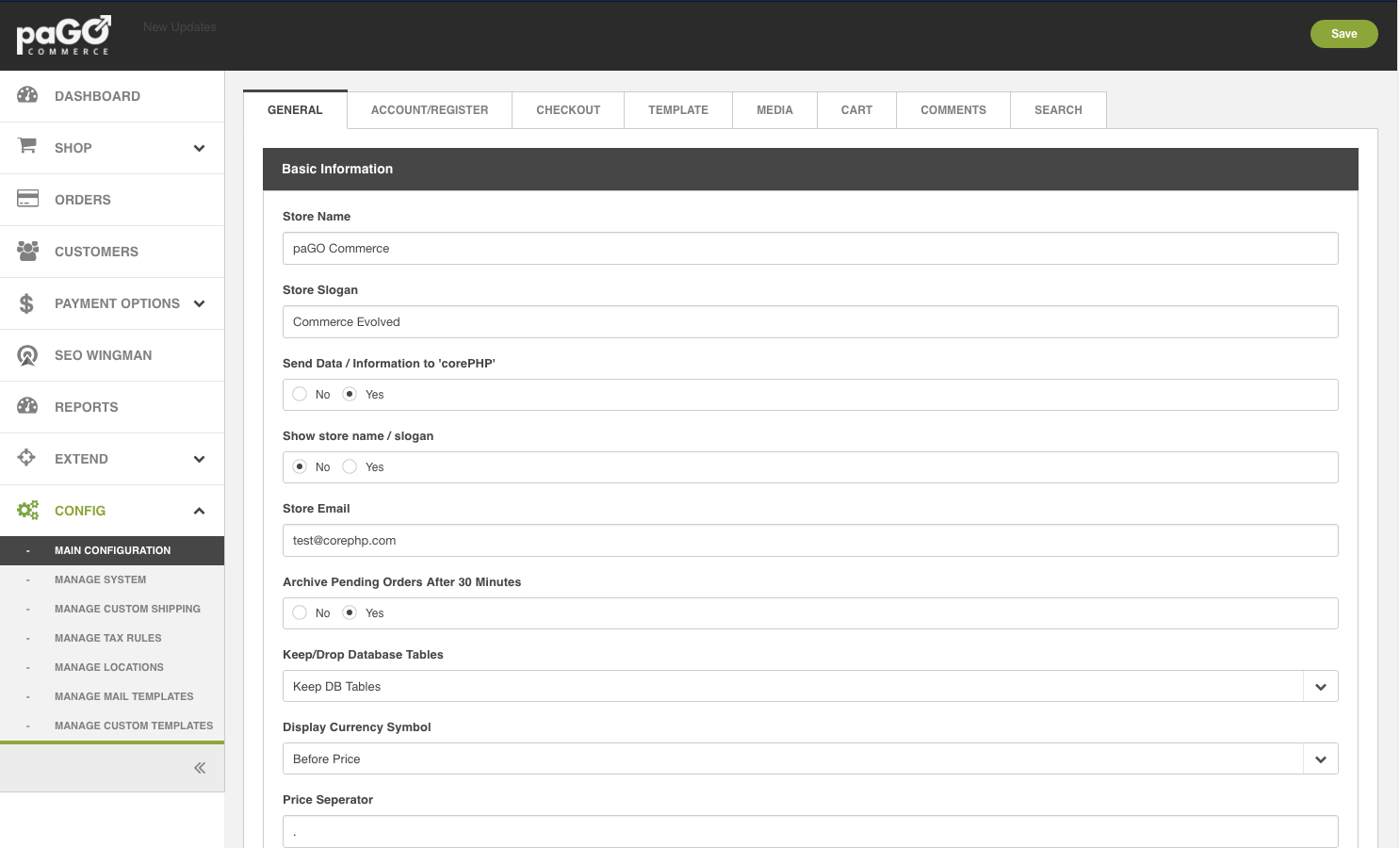
After installing paGO, you will want to start here. Notice that there are now tabs at the top of the main content area, right above Basic Information. You will be on the General tab by default. Here, you will begin configuring your shop.
General Tab
You will want to customize your store name, slogan and other store-wide settings here.
You will also setup the store owner information. This user will be set up in both paGO for shop shipping purposes as well as create a Joomla! user. The name you enter does not show up on the site, but some payment gateways / shipping gateways do require a name, so this must be filled in.
Checkout Tab
You can configure your checkout actions on this tab, such as whether you want your customers to register an account before purchase or not (Skips straight to payment gateway), what paGO template to use for checkout, define shipping, tax and other settings. You can also set your Terms Of Service (TOS) and Completed Order Descriptions here.
Template Tab
You can define your store-wide template if you have built a custom template for paGO here. If not, you can use the default template.
Media Tab
Configure your media uploads, and define the upload paths here. You can also define the type(s) of document extensions that are allowed, as well as image sizes for thumbs, small, medium and large images.
Cart
This configures the image sizes for your checkout cart, not the cart configurations themselves.
Comments
You can enable/disable comments globally, allow/disallow guests to comment, and allow for replies to comments if desired.
Search
This tab allows you to configure how the search results show up. For example, you can show/hide social media buttons, show/hide sku#, and other configurations.